Notice
Recent Posts
Recent Comments
Link
맥에서 오픈소스로
SRSM > SAM > cv2.InPaint() 본문
- 데모 비디오 : https://youtu.be/VTwPJsRF3d4?si=7hwREP96ai1hIvqY
- 데모 비디오2: https://youtu.be/TNNuDRo0C-Y?si=hQhsYAnaCaBBpF2G
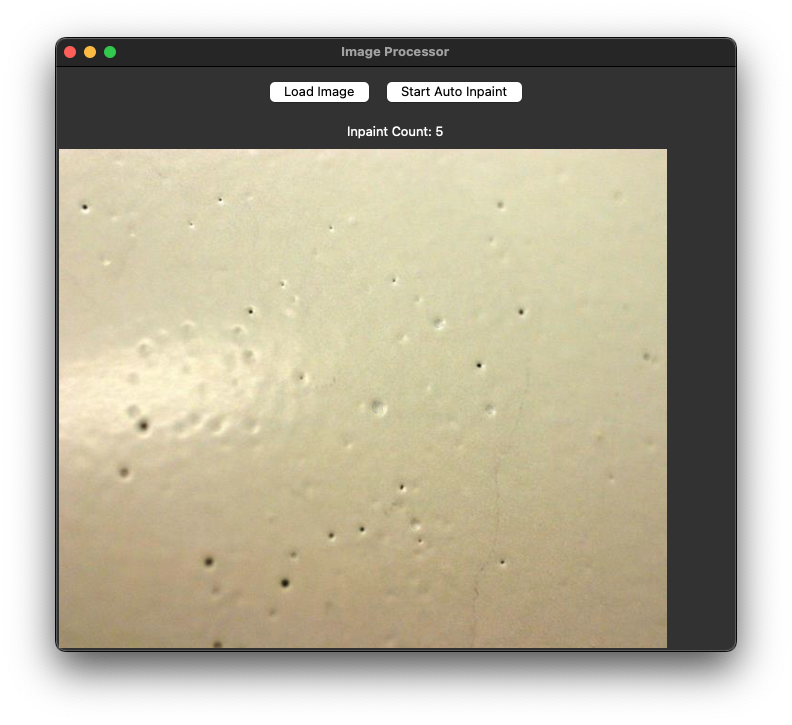
import tkinter as tk
from tkinter import filedialog, messagebox
from PIL import Image, ImageTk
import cv2
import numpy as np
from segment_anything import sam_model_registry, SamPredictor
## computer vision package in Frequency Domain
import openfv as fv
import threading
import time
class ImageProcessorApp:
def __init__(self, root):
self.root = root
self.root.title("Image Processor")
# SAM 모델 초기화
self.sam_checkpoint = "/Users/air/Downloads/sam_vit_b_01ec64.pth"
self.model_type = "vit_b"
self.device = "mps"
self.sam = sam_model_registry[self.model_type](checkpoint=self.sam_checkpoint)
self.sam.to(device=self.device)
self.predictor = SamPredictor(self.sam)
# 변수 초기화
self.current_image = None
self.processed_image = None
self.inpaint_count = 0
self.processing = False
# UI 구성
self.create_widgets()
def create_widgets(self):
# 버튼 프레임
btn_frame = tk.Frame(self.root)
btn_frame.pack(side=tk.TOP, pady=10)
# 이미지 로드 버튼
self.load_btn = tk.Button(btn_frame, text="Load Image", command=self.load_image)
self.load_btn.pack(side=tk.LEFT, padx=5)
# SRSM Inpaint 버튼
self.process_btn = tk.Button(btn_frame, text="Start Auto Inpaint", command=self.toggle_auto_inpaint)
self.process_btn.pack(side=tk.LEFT, padx=5)
# 카운터 레이블
self.counter_frame = tk.Frame(self.root)
self.counter_frame.pack(side=tk.TOP, pady=5)
self.counter_label = tk.Label(self.counter_frame, text="Inpaint Count: 0")
self.counter_label.pack()
# 이미지 표시 캔버스
self.canvas = tk.Canvas(self.root)
self.canvas.pack(expand=True, fill=tk.BOTH)
def load_image(self):
file_path = filedialog.askopenfilename()
if file_path:
self.original_image = cv2.imread(file_path)
self.current_image = self.original_image.copy()
self.inpaint_count = 0
self.update_counter()
self.display_image()
def toggle_auto_inpaint(self):
if self.processing:
self.processing = False
self.process_btn.config(text="Start Auto Inpaint")
else:
if self.current_image is None:
messagebox.showwarning("Warning", "Please load an image first.")
return
self.processing = True
self.process_btn.config(text="Stop Auto Inpaint")
# 별도의 스레드에서 자동 인페인팅 실행
threading.Thread(target=self.auto_inpaint, daemon=True).start()
def auto_inpaint(self):
while self.processing:
self.process_image()
time.sleep(1) # 1초 대기
# GUI 이벤트 루프가 계속 작동하도록 업데이트
self.root.update_idletasks()
def process_image(self):
if self.current_image is None:
return
# 현재 이미지 크기 저장
h, w = self.current_image.shape[:2]
# 그레이스케일 변환
gray = cv2.cvtColor(self.current_image, cv2.COLOR_BGR2GRAY)
# 이미지 크기의 기하평균의 1/8 계산
geometric_mean = int(np.sqrt(w * h))
sr_size = max(64, geometric_mean // 4) # 최소 64 보장
# 동적 크기로 spectral residual saliency 계산
SM = fv.ww_spectral_residual_saliency(gray, size=sr_size)
# 원본 크기로 리사이징
resized_SM = cv2.resize(SM, (w, h), interpolation=cv2.INTER_CUBIC)
# 가장 밝은 픽셀 찾기
min_val, max_val, min_loc, max_loc = cv2.minMaxLoc(resized_SM)
# SAM 예측
self.predictor.set_image(self.current_image)
input_point = np.array([[max_loc[0], max_loc[1]]])
input_label = np.array([1])
mask, _, _ = self.predictor.predict(
point_coords=input_point,
point_labels=input_label,
multimask_output=False
)
# 마스크를 현재 이미지 크기에 맞게 조정
binary_mask = (mask.astype(np.uint8) * 255).reshape(h, w) # 크기와 차원 명시적 조정
# 고급 인페인팅: TELEA와 NS 알고리즘 모두 사용하여 결과 향상
inpainted_telea = cv2.inpaint(self.current_image, binary_mask, 3, cv2.INPAINT_TELEA)
inpainted_ns = cv2.inpaint(self.current_image, binary_mask, 7, cv2.INPAINT_NS)
# 두 결과를 블렌딩하여 더 나은 결과 도출
alpha = 0.5
inpainted_img = cv2.addWeighted(inpainted_telea, alpha, inpainted_ns, 1-alpha, 0)
# 현재 이미지 업데이트
self.current_image = inpainted_img
# 인페인팅 카운트 증가
self.inpaint_count += 1
self.update_counter()
# 이미지 디스플레이 업데이트
self.display_image()
def update_counter(self):
self.counter_label.config(text=f"Inpaint Count: {self.inpaint_count}")
def display_image(self):
if self.current_image is not None:
# OpenCV BGR to RGB 변환
rgb_image = cv2.cvtColor(self.current_image, cv2.COLOR_BGR2RGB)
# PIL Image로 변환
pil_image = Image.fromarray(rgb_image)
# 캔버스 크기에 맞게 리사이징
canvas_width = self.canvas.winfo_width()
canvas_height = self.canvas.winfo_height()
if canvas_width > 1 and canvas_height > 1: # 캔버스가 초기화되었는지 확인
ratio = min(canvas_width/pil_image.width, canvas_height/pil_image.height)
new_width = int(pil_image.width * ratio)
new_height = int(pil_image.height * ratio)
pil_image = pil_image.resize((new_width, new_height), Image.LANCZOS)
# PhotoImage로 변환
self.photo = ImageTk.PhotoImage(pil_image)
# 캔버스 크기 조정 및 이미지 표시
self.canvas.delete("all")
self.canvas.create_image(0, 0, anchor=tk.NW, image=self.photo)
# 메인 윈도우 생성 및 실행
if __name__ == "__main__":
root = tk.Tk()
app = ImageProcessorApp(root)
root.mainloop()'딥러닝' 카테고리의 다른 글
| 끌로드 + MCP 로 인터넷정보를 검색하여 대답을 요청하기 (1) | 2025.04.09 |
|---|---|
| 터미널에서 onnx 내부구조 알아내기 (1) | 2025.01.23 |
| 오늘의 대화: 소수 + 이미지 오그먼테이션 (2) | 2025.01.20 |
| 오늘의 대화: 소수 + 딥러닝 (0) | 2025.01.20 |
| LabelClass (0) | 2024.11.24 |

